Oracle
最后修改时间:2023 年 9 月 20 日启用数据库工具和 SQL 插件
此功能依赖于数据库工具和 SQL 插件,默认情况下,它们在 IntelliJ IDEA 中捆绑并启用。如果相关功能不可用,请确保您没有禁用该插件。
笔记
数据库工具和 SQL 插件仅在 IntelliJ IDEA Ultimate 中可用。
按打开 IDE 设置,然后选择插件。CtrlAlt0S
打开已安装选项卡,找到数据库工具和 SQL插件,然后选中插件名称旁边的复选框。
官方文档和软件
有关Oracle的完整信息,请参阅官方文档。
下载Oracle数据库软件,请参考官方软件下载。
更多版本的 Oracle JDBC 驱动程序,请参考官方 JDBC 驱动程序下载。
本主题介绍如何在 IntelliJ IDEA 中创建数据源以连接到 Oracle 数据库并运行测试连接的一般过程。假设您已经具备必要的先决条件并且数据库已启动并正在运行。例如,如果要在计算机上运行数据库并连接到该数据库,则必须先在计算机上安装相应的 DBMS 软件。
连接到 Oracle 数据库
要连接到数据库,请创建一个用于存储连接详细信息的数据源。您可以使用以下方法之一来执行此操作:
从主菜单中,导航至文件 | 新 | 数据源并选择Oracle。
在 数据库工具窗口(视图 | 工具窗口 | 数据库)中,单击工具栏中的新建图标 ( )。
导航到 数据源并选择Oracle。
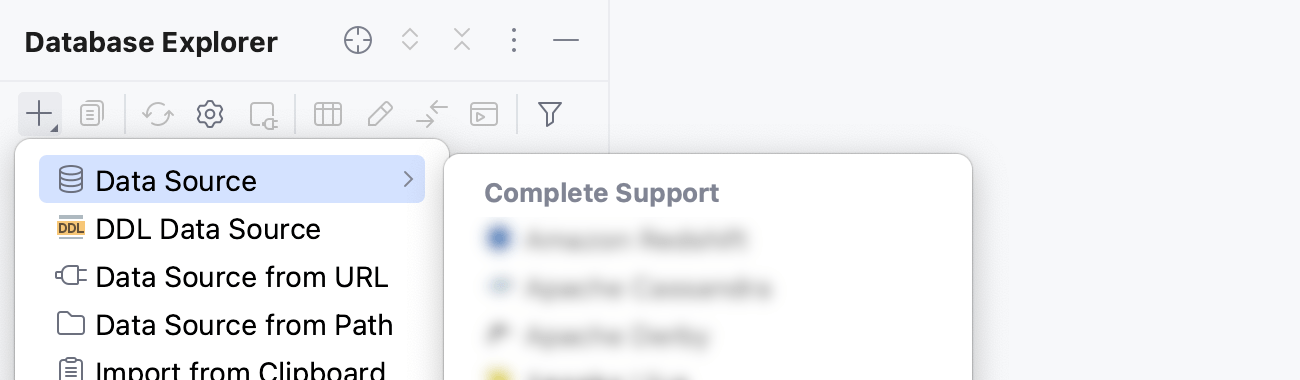
在“数据源和驱动程序”对话框右窗格的“常规”选项卡中,指定驱动程序和连接类型。
从驱动程序列表中,选择适用于您的连接的 JDBC 驱动程序。
对于 Oracle,支持的驱动程序为Oracle和Oracle for 9.X、10.X、11.1。有关驱动程序类型的更多信息,请参阅Oracle JDBC 常见问题解答。
从连接类型列表中,根据您拥有的连接详细信息选择连接类型:
SID:使用Oracle实例(在工作站上运行的进程)的唯一名称。
服务名称:使用 Oracle 实例(或多个实例)的别名。
TNS:使用tnsnames.ora配置文件。
Long:使用带有高级参数的扩展 JDBC URL 格式。
仅 URL:仅使用URL进行连接。
对于仅 URL连接类型,将按原样使用您输入的 JDBC URL。
对于其他连接类型,JDBC URL 被分解为连接详细信息。您可以单独指定它们并使用自动生成的 URL,也可以直接在相应字段中输入 URL。
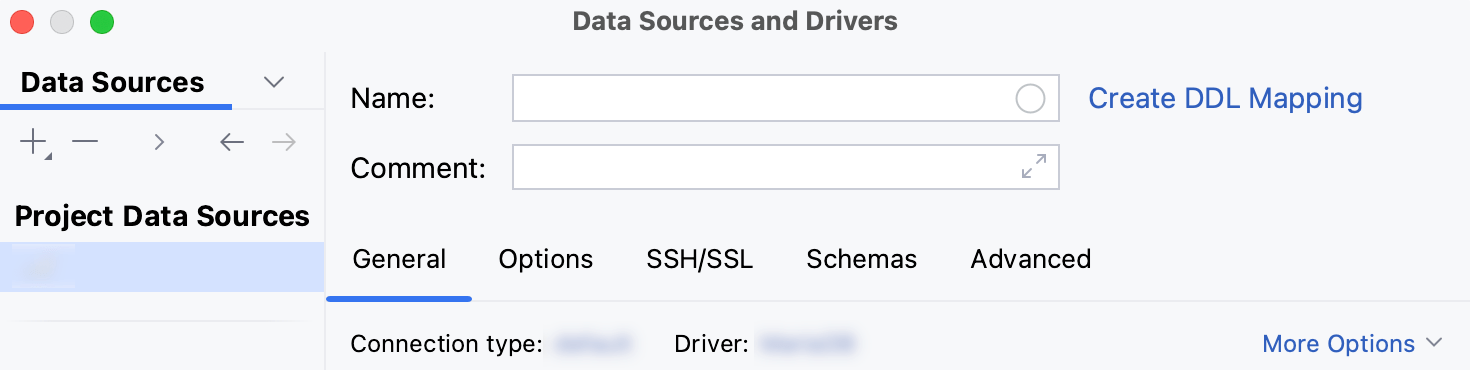
检查连接设置区域底部是否有下载缺少的驱动程序文件链接。单击此链接可下载与数据库交互所需的驱动程序。如需直接下载链接,请参阅JetBrains JDBC 驱动程序页面。
下载的 JDBC 驱动程序的位置是IntelliJ IDEA 配置目录。

您还可以使用数据库驱动程序来代替提供的驱动程序。有关使用驱动程序连接到数据库的更多信息,请参阅将用户驱动程序添加到现有连接。
如果没有下载缺少的驱动程序文件链接,则您已经拥有所需的驱动程序。
指定数据库连接详细信息。或者,将 JDBC URL 粘贴到URL字段中。
安全识别码服务名称总神经系统长的仅网址在主机字段中,输入您的服务器地址。
在“端口”字段中,输入 Oracle 的端口。默认端口为 1521。
笔记
您的系统上的实际端口号可能有所不同。与数据库管理员、服务器设置或托管提供商验证您使用的端口号是否正确。
在SID字段中,指定 Oracle 实例(在工作站上运行的进程)的唯一名称。
有关详细信息,请参阅特定于 DBMS 的“常规”选项卡参考。
从驱动程序列表中,选择要用于您的连接的 Oracle JDBC 驱动程序模式:
Thin:驱动程序直接连接到服务器。
OCI和OCI8:驱动程序使用本机库连接到服务器。
从身份验证列表中,选择要用于验证连接的身份验证方法。可以使用以下选项:
用户和密码:使用您的登录名和密码。
Kerberos:使用 Kerberos 进行身份验证。需要 Kerberos 服务器和
kinit.无身份验证:不需要身份验证。
在用户和密码字段中,输入您的用户凭据。
要不使用密码,请将密码字段留空。
要删除输入过的密码,请右键单击“密码”字段并选择“设置为空”。

在URL字段中,IntelliJ IDEA 使用其他连接设置的值自动生成 JDBC URL。
如果您需要使用带有某些附加设置的 JDBC URL,请将其粘贴到URL字段中。一般使用的URL如下:
格式:
jdbc:oracle:thin:@<host_address>:<port_number>:<instance_name>例子:
jdbc:oracle:thin:@127.0.0.1:1521:XE
关于URL格式的更多信息,请参考Oracle官方文档。
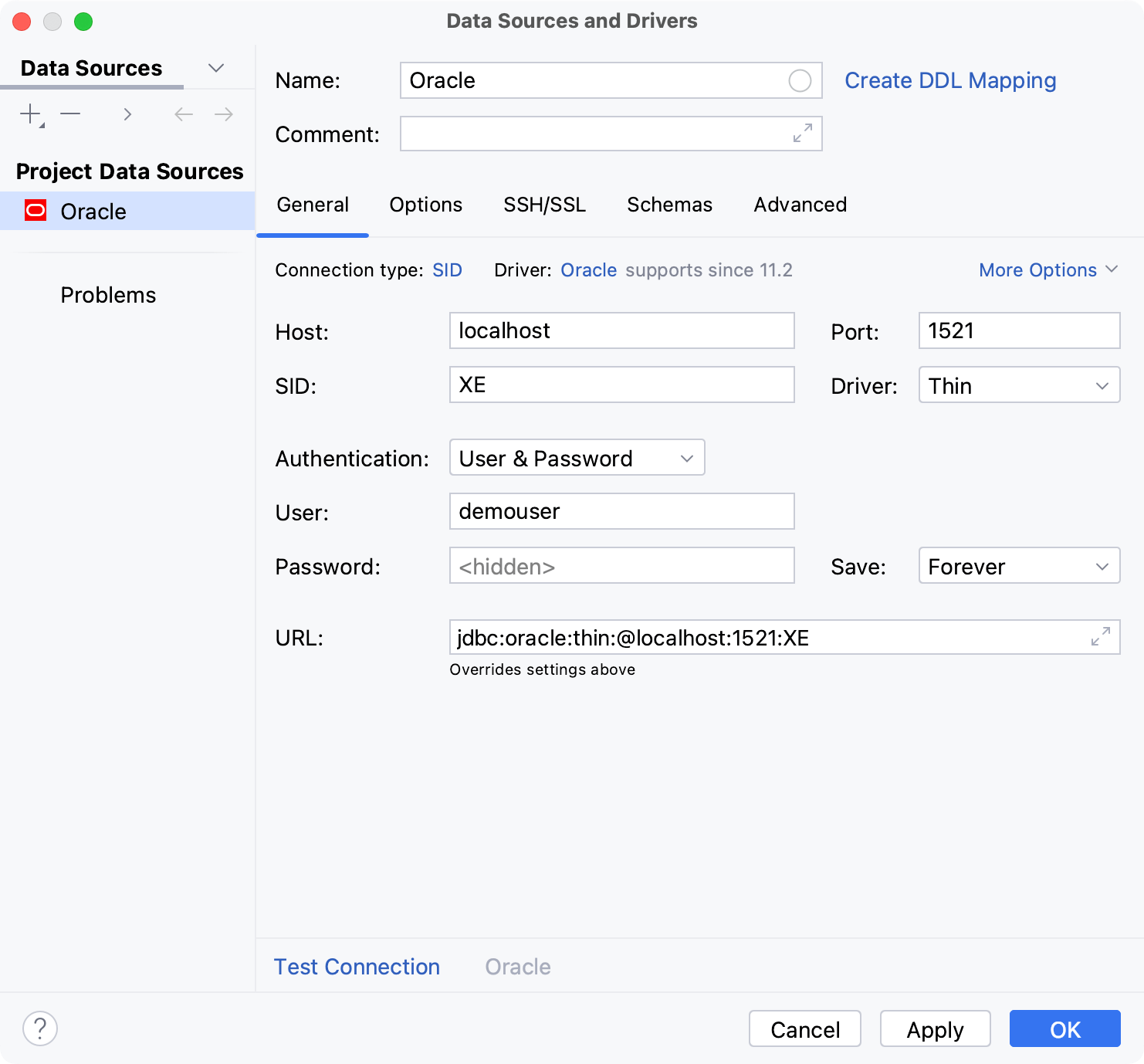
In the Host field, type your server address.
In the Port field, type the port of Oracle. The default port is 1521.
note
Real port numbers might be different on your system. Verify that you use a correct port number with your database administrator, server settings, or hosting provider.
In the Service field, enter the alias to an Oracle instance that you want to use.
From the Driver list, select the Oracle JDBC driver mode to use with your connection:
Thin: the driver connects to the server directly.
OCI and OCI8: the driver uses native libraries to connect to the server.
From the Authentication list, select the authentication method that you want to use to authenticate the connection. The following options are available:
User & Password: by using your login and password.
Kerberos: use Kerberos for authentication. Requires a Kerberos server and authentication with
kinit.No auth: authentication is not required.
In User and Password fields, type your user credentials.
To use no password, leave the Password field empty.
To delete a once entered password, right-click the Password field and select Set Empty.

In the URL field, IntelliJ IDEA generates the JDBC URL automatically using the values of other connection settings.
If you need to use a JDBC URL with certain additional settings, paste it in the URL field. The general URL to use is as follows:
Format:
jdbc:oracle:thin:@//<host_address>:<port_number>/<instance_alias>Example:
jdbc:oracle:thin:@//127.0.0.1:1521/XE
For more information about the URL format, refer to the Oracle official documentation.
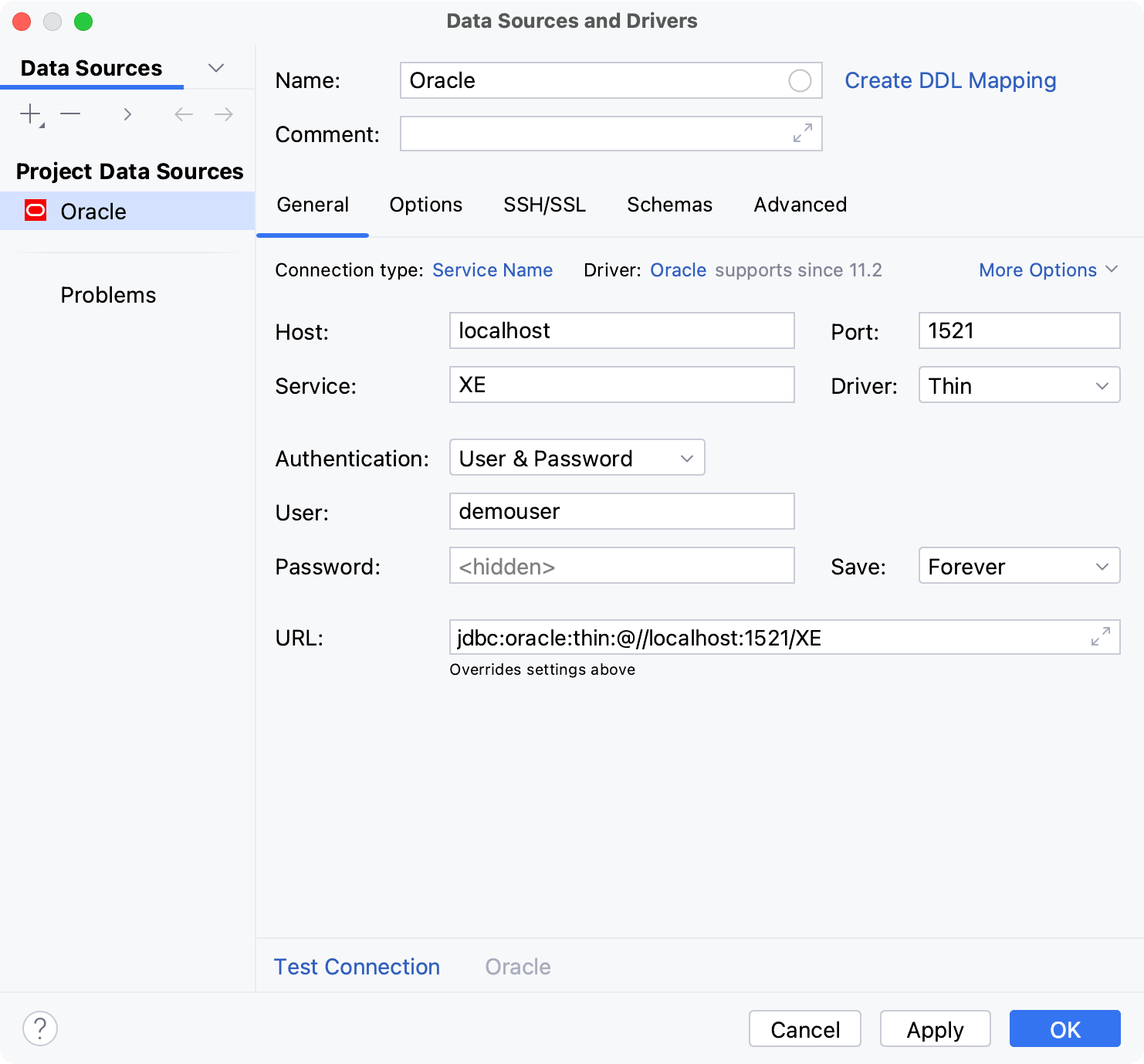
In the TNSADMIN field, specify a path to the folder with tnsnames.ora. Alternatively, click the Open icon (
) and navigate to it.
For more information, refer to the Connection settings and DBMS-specific properties.
In the TNS name field, specify what service name to use if you have more than one service.
For more information, refer to the DBMS-specific General tab reference.
From the Driver list, select the Oracle JDBC driver mode to use with your connection:
Thin: the driver connects to the server directly.
OCI and OCI8: the driver uses native libraries to connect to the server.
From the Authentication list, select the authentication method that you want to use to authenticate the connection. The following options are available:
User & Password: by using your login and password.
Kerberos: use Kerberos for authentication. Requires a Kerberos server and authentication with
kinit.No auth: authentication is not required.
In User and Password fields, type your user credentials.
To use no password, leave the Password field empty.
To delete a once entered password, right-click the Password field and select Set Empty.

In the URL field, IntelliJ IDEA generates the JDBC URL automatically using the values of other connection settings.
If you need to use a JDBC URL with certain additional settings, paste it in the URL field. The general URL to use is as follows:
Format:
jdbc:oracle:thin:@<service_name>Example:
jdbc:oracle:thin:@myServiceName
For more information about the URL format, refer to the Oracle official documentation.

In the Host field, type your server address.
In the Port field, type the port of Oracle. The default port is 1521.
note
Real port numbers might be different on your system. Verify that you use a correct port number with your database administrator, server settings, or hosting provider.
In the Service field, enter the alias to an Oracle instance that you want to use.
From the Driver list, select the Oracle JDBC driver mode to use with your connection:
Thin: the driver connects to the server directly.
OCI and OCI8: the driver uses native libraries to connect to the server.
From the Authentication list, select the authentication method that you want to use to authenticate the connection. The following options are available:
User & Password: by using your login and password.
Kerberos: use Kerberos for authentication. Requires a Kerberos server and authentication with
kinit.No auth: authentication is not required.
In User and Password fields, type your user credentials.
To use no password, leave the Password field empty.
To delete a once entered password, right-click the Password field and select Set Empty.

In the URL field, paste the JDBC URL of an extended format with the parameters required for your connection.
For more information about the URL format, refer to the Oracle official documentation.
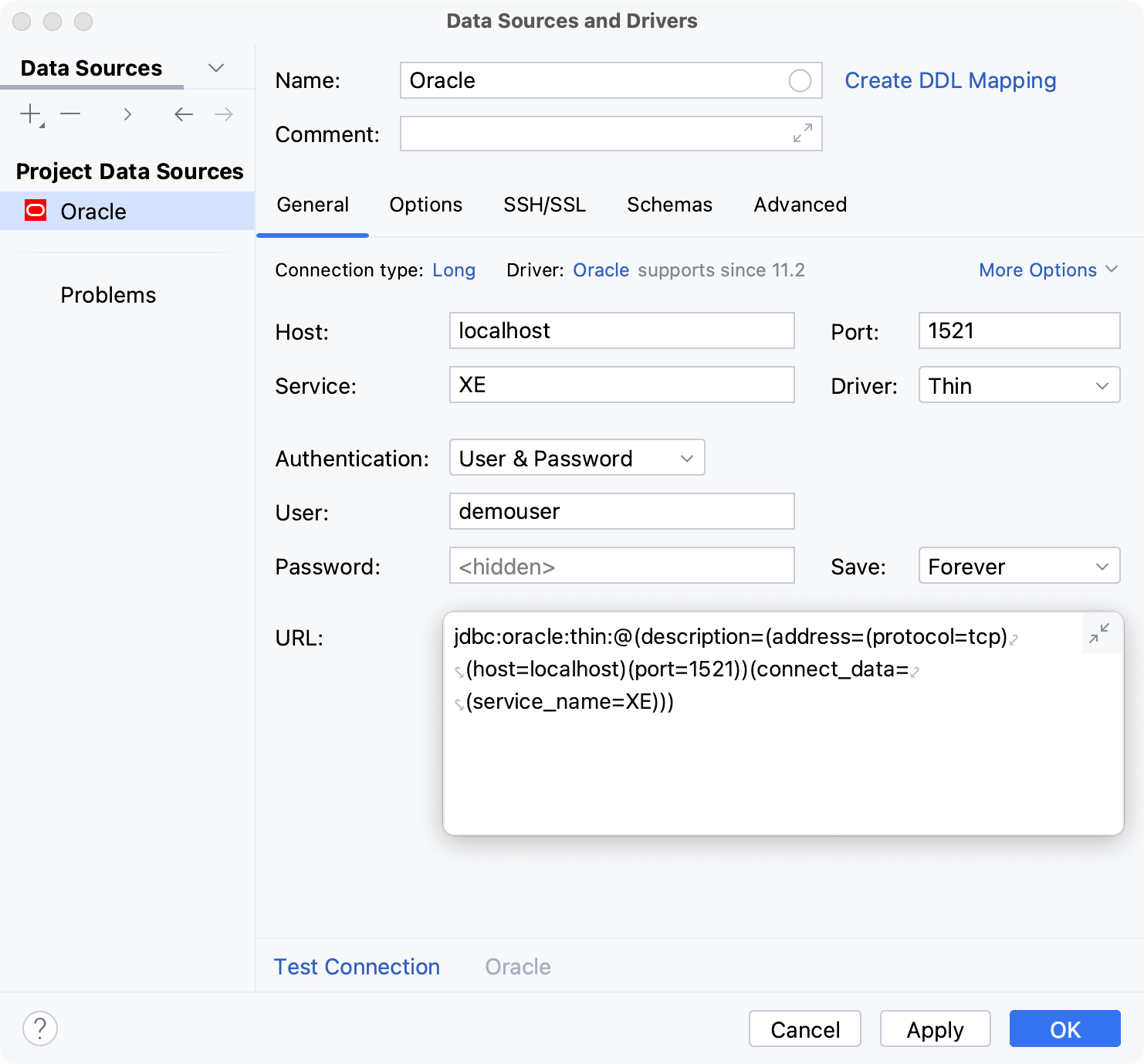
From the Authentication list, select the authentication method that you want to use to authenticate the connection. The following options are available:
User & Password: by using your login and password.
Kerberos: use Kerberos for authentication. Requires a Kerberos server and authentication with
kinit.No auth: authentication is not required.
In User and Password fields, type your user credentials.
To use no password, leave the Password field empty.
To delete a once entered password, right-click the Password field and select Set Empty.

In the URL field, IntelliJ IDEA generates the JDBC URL automatically using the values of other connection settings.
If you need to use a JDBC URL with certain additional settings, paste it in the URL field.
For more information about the URL format, refer to the Oracle official documentation.
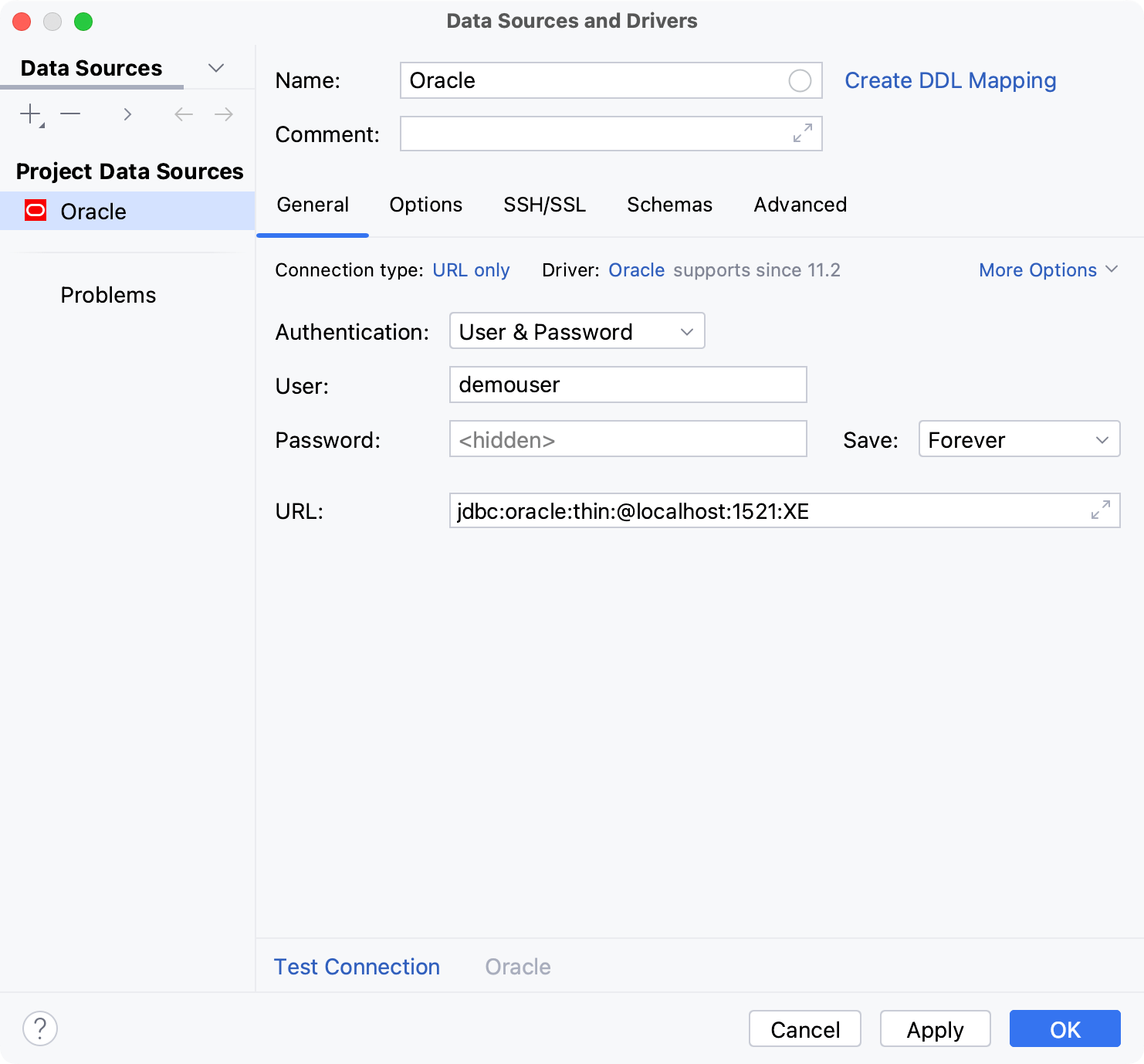
有关“数据源和驱动程序”对话框 ( )的“常规”和其他选项卡 上的连接设置和属性的参考信息,请参阅连接设置和特定于 DBMS 的属性。ShiftEnter
确保可以使用提供的详细信息建立与数据库的连接。为此,请单击连接详细信息区域底部的测试连接链接。

如果出现任何连接问题,请参阅无法连接到数据库页面。
(可选)默认情况下,仅内省默认模式并可供使用。如果您还想使用其他模式,请在“模式”选项卡中选择它们进行内省。
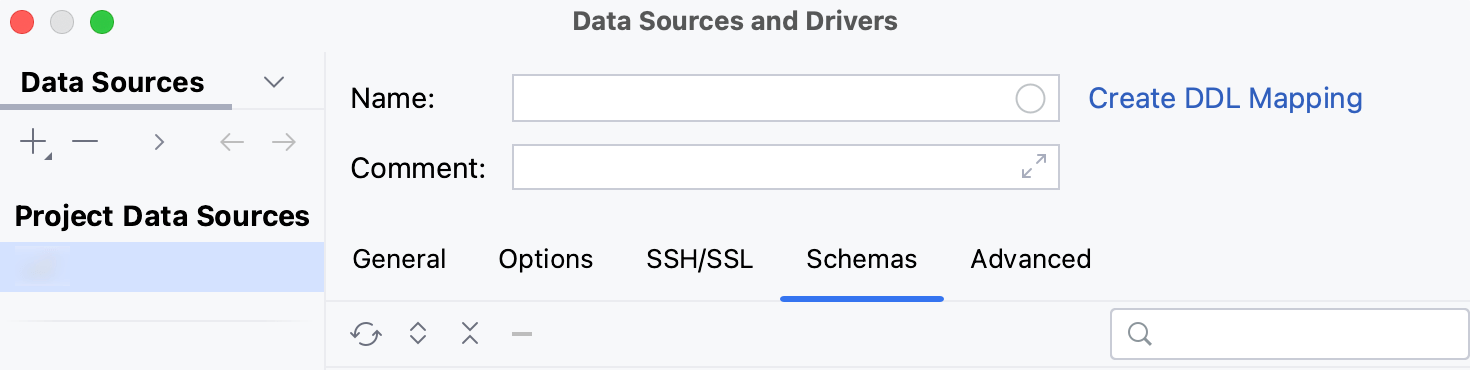
单击“确定”创建数据源。
在数据库工具窗口 ( )中找到新的数据源 。Alt01
有关 数据库工具窗口的更多信息,请参阅相应的参考主题。
提示
要查看新数据源节点下的更多架构,请单击N of M按钮并选择您需要的架构。IntelliJ IDEA 将反思并展示它们。
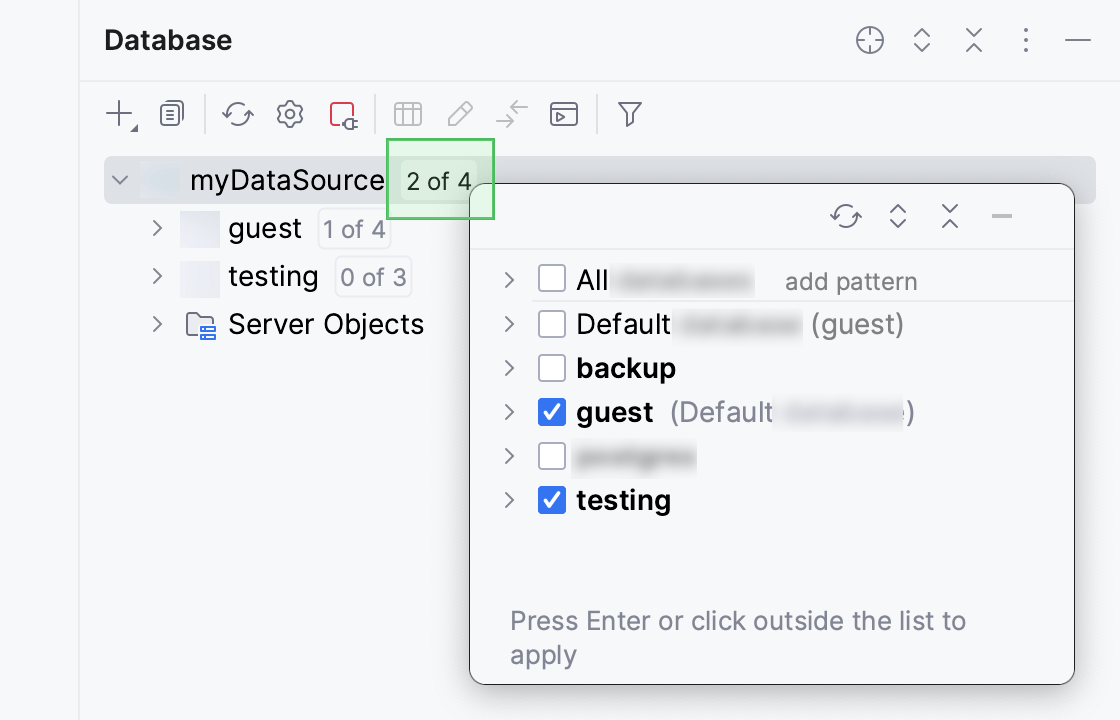
有关在 IntelliJ IDEA 中使用数据库对象的更多信息,请参阅数据库对象。
要编写和运行查询,请通过单击数据源并按打开默认查询控制台。F4
要查看和编辑数据库对象的数据,请双击该对象打开数据编辑器和查看器。
连接设置和特定于 DBMS 的属性
连接设置
有关数据源和驱动程序对话框 ( ) 的常规和其他选项卡 上的连接设置(例如,主机、端口等)的参考信息,请参阅 数据源设置。ShiftEnter
DBMS 特定属性
常规选项卡
物品 | 描述 | 连接类型 |
|---|---|---|
司机 | Oracle JDBC 驱动程序模式的列表。 |
|
安全识别码 | Oracle 实例(在工作站上运行的进程)的唯一名称。 | 安全识别码 |
服务 | Oracle 实例(或多个实例)的别名。 | 服务名称 |
TNS管理员 | 包含tnsnames.ora配置文件的文件夹的路径。有关tnsnames.ora的更多信息,请参阅tnsnames.ora 文件中的本地命名参数。 | 总神经系统 |
TNS 名称 | 如果您有多个服务,则用于连接的服务名称。要查找服务名称,请查看tnsnames.ora |
选项选项卡
物品 | 描述 |
|---|---|
启用 DBMS_OUTPUT | 为数据库启用 DBMS_OUTPUT。 |
感谢您的反馈意见!